Certiverse - Credly Integration Guide
Certiverse - Credly Integration Guide
Sending a Badge Using Credly:
To add a badge to an exam in Certiverse follow the instructions below:
- Organizations who wish to integrate their Credly Account with Certiverse need to begin by retrieving the following information from their Credly dashboard and ensuring configurations for the Badge are enabled and grant the necessary actions for the Badge to be successfully administered.
- Organization ID
- Authorization Token
- When using basic token authentication, access is granted based on specific actions — read, write, or delete. The token provides full authorization to the web service API on behalf of your organization. Because it allows broad system access, treat this token with the same level of security and confidentiality as an administrator password.
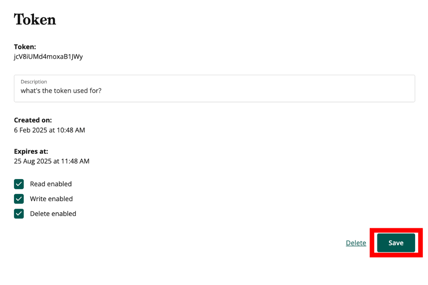
- When using basic token authentication, access is granted based on specific actions — read, write, or delete. The token provides full authorization to the web service API on behalf of your organization. Because it allows broad system access, treat this token with the same level of security and confidentiality as an administrator password.
- Template ID
- Organization Admins can then navigate to https://certiverse.com/#/
- Once logged in, Admins will need to locate the Exam Management Portal and select the exam they wish to link a badge with.
- Organizations Admins will need to ensure the Send Badge checkbox is ticked on.
- Once the checkbox has been ticked on, Organization Admins will need to enter:
- Organization ID -> Credly Organization ID
- Authorization Token -> Credly Organization Authorization Token
- Template ID -> Credly Organization Badge Template ID
Important: Credly Authorization Tokens expire every 180 days, you'll need to update these manually in Certiverse, for additional information please visit: https://credlyissuer.zendesk.com/hc/en-us/articles/28143019451035-Auth-tokens-for-authorization
Entering Credly Badge Information in Certiverse’s Exam Management Portal:
Update Existing Badge Configuration within the Certiverse exam
Replacing a badge will create a new badge to take the place of an existing one. This can be done by ensuring the Update Existing Badges check box is ticked on.
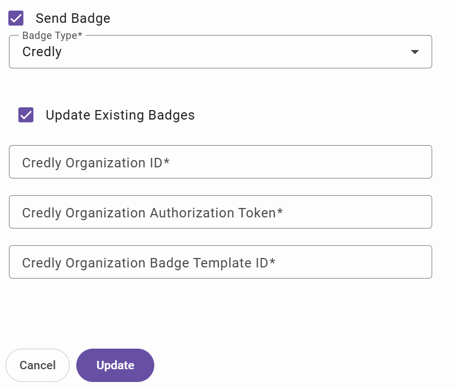
Contact Us
If you have any questions or need additional assistance, please contact us by either emailing support@certiverse.com or by submitting a ticket from this article.