Certiverse Portal Guide
Get Familiar with the Certiverse Platform! This guide provides an overview of the different portals available within the platform and their functionalities to help you navigate and utilize them effectively, paired with helpful How To videos.
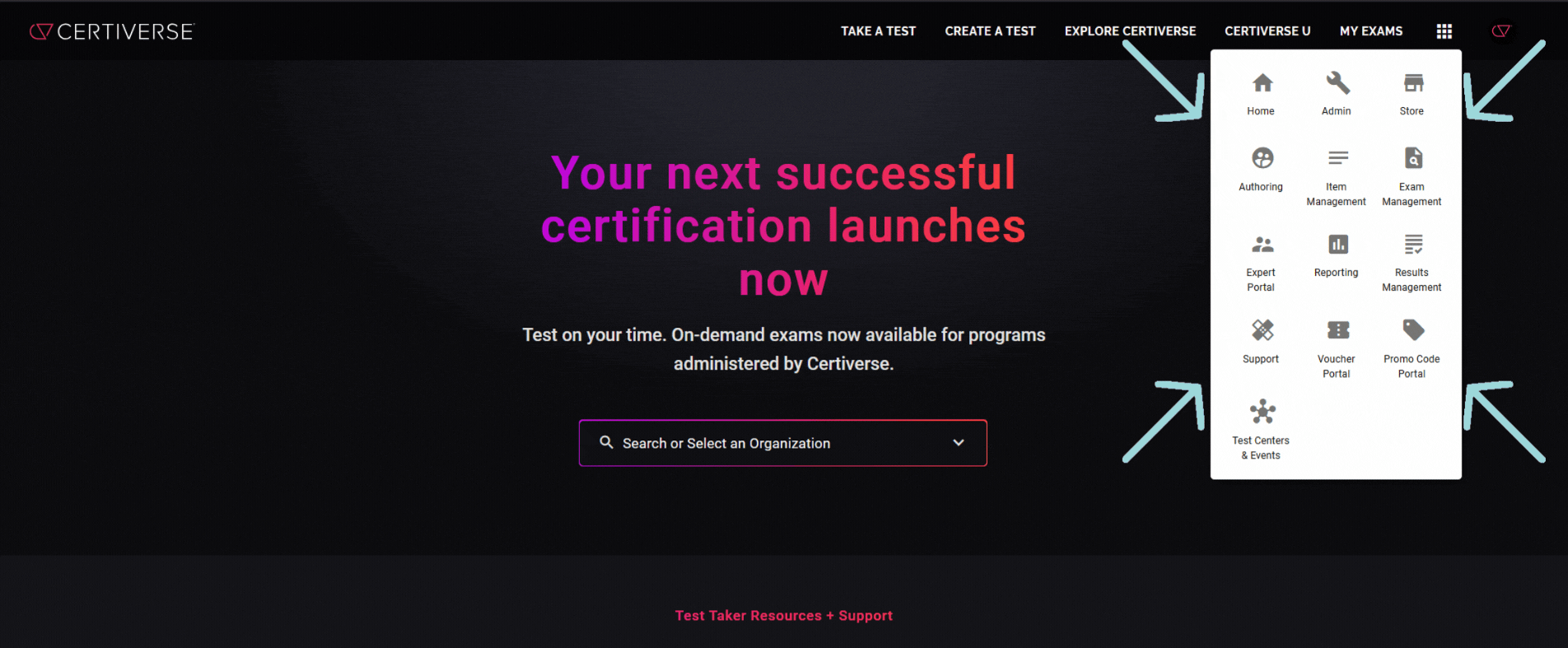
- Admin Portal
- The Orgs tab in the Admin Portal allows you to manage organization-level details, such as your organization's logo, name, description, and landing page code. You can also oversee subject matter experts' authoring terms and agreements, configure SSO settings, and review billing details and delivery fees. Additionally, an upcoming feature will enable your organization to view and manage Integrations & Connectors.
- The Projects tab in the Admin Portal allows you to invite Project Admins to oversee Job Task Analysis and Blueprint projects. This ensures that Project Admins have access only to their assigned projects and can perform tasks such as editing and updating items.
- In the Admin Portal, the Job Task Analysis (JTA) tab allows administrators to configure and set up job task analysis details like defining the Minimally Qualified Candidate before inviting subject matter experts (SMEs) to contribute. Administrators can also import existing tasks and domains. An additional JTA custom guide can be added to guide SMEs through their contributions to the JTA. Once the JTA set up is complete, you'll need to head over to Authoring to Proceed with your project.
-
The Blueprints tab in the Admin Portal allows administrators to configure and set up a Blueprint, which can be created manually, imported, or generated from a Certiverse JTA. At this stage, admins must configure key Blueprint details, including the Blueprint name, job role and description, assessment level, item prefix naming, and item quantity—determined by the exam duration and number of forms. Additionally, item writing configurations are set at this stage, such as selecting item types, defining item writing and review rules, enabling translations, applying item tags to manage workflows, and enabling AI configurations. Finally, administrators can create a Blueprint & Item Writing guide to assist SMEs. Configuring the Blueprint appropriately is crucial to the Item Writing campaign. Once the Blueprint set up is complete, go to the Authoring Portal to proceed with your project.
- Store Portal
-
The Store Portal allows you to manage exams at the store level, determine how exams will be delivered, and configure eligibility and landing pages.
- Exams Tab: Allows you to manage individual exams bookable from Certiverse, including delivery types, prices, payment methods, eligibility, accommodation requests, and add custom text to confirmation & reminder emails.
- Eligibility Tab: Manages the eligibility records for your exams using Certiverse Eligibility API.
- Configuration Tab: Helps you manage your exam store Landing Page and create and modify Exam Groups where you can assign exams to belong to a specific group making it easier for candidates to locate.
-
- Authoring Portal
- JTA
- SMEs contribute to the Job Task Analysis by participating in eliciting tasks and assigning domains.
- SMEs participate in a Survey to rate the importance and frequency of tasks.
- Once the Survey has concluded, Administrators can view JTA Survey Analysis results.
- Blueprint
- Administrators and specified SMEs can review, author, and finalize Topics of the Blueprint.
- Item Writing
- My Items
- SMEs can track how many items they've contributed, and revise items directly from their My Items tab.
- JTA
Important Note: Once items have hit the Review cycle or been Accepted after the defined number of passing reviews required, SMEs will no longer have access to the items they have written. This is to protect the integrity of the items and to prevent security breaches of the exam content.
- Item Management Portal
- In the Item Management Portal, you can overview all items created for a blueprint. You can also import and export items, add tags and translations, and invite item translators.
- Exam Management Portal
- The Exam Management Portal allows you to manage exams. This is where you create and manage exam forms, exam screens (such as Agreements, end screens, and score reports), manage standard settings, and configure Non-Secure Browser Settings.
- Expert Portal
- The Expert Portal allows you to view SME contributors for your organization's blueprints, including how many items were written, accepted, and rejected.
- Reporting Portal
- The Reporting Portal allows you to run reports related to Delivery Activity, Candidate Results, Exam Store bookings, Psychometric Analyses, Financial Billings, and Vouchers.
- Results Management Portal
- The Result Management Portal displays the results of specific exams with all forms. In this portal, you can rescore exam results with another exam form.
- Support Portal
- In the Support Portal, you can view users associated with your organization, including key details such as a candidate's user ID, name, email, login type, exam reservations, user restrictions, booking information, the option to disable Secure Browser for a candidate, and any booking exceptions.
- Voucher Portal
- The Voucher Portal is where voucher partners, programs, and voucher purchases are handled. Authorized partners can purchase vouchers from a specific organization, and the programs dictate the price, store exams assigned to the voucher code, and any bulk discounts configured.
- Promo Code Portal
- The Promo Code Portal is used to manage promotional or discount codes used by an organization. The promo codes give a percentage discount for selected store exams.
- Test Centers & Events Portal
- The Test Center Portal is where test centers are created and managed. A Test Center, or Event Testing, is a space designed to provide a controlled, secure, and standardized environment for test-takers.
- Reservation Tab: Allows on-site proctors to release or unlock exams.
Contact Us
If you have any questions or need additional assistance, please contact us by either emailing support@certiverse.com or by submitting a ticket from this article.